Here you go.
STEP 1 How to clean up line work on a computer AKA why most people are TERRIBLE on computers at art.
5 minutes and I explain how to make proper strokes for the best results and how to set your brush settings properly to make the cleanest lines. You can also go to your brush styles and play with the stroke style too in order to adjust the tapering of your lines at the beginning and end of your strokes to simulate more organic lines like those made by pens in real life. Also you could use the pen tool if you want completely even line weight to create a more vectored looking set of lines. Personally, I pen it all in but if I'm gonna help then I'm not gonna omit options.
MAKE DEM LINES
http://www.screenr.com/laN8
STEP 2: Flatting! How to layout your base tones and color quickly and in a manner that lets you make changes easily later if needed.
5 minutes. I break down flatting which is the process of putting down your base colors and tones on your image. This is how you color fast and like crazy really quickly. Most of your shading and other tone all happens later on other layers. To learn to color properly learn to flat properly and set these tones down on seperate layers first because if you need to change colors later you can simply go to each color's base tone layer (its flatted layer) and scroll along hue/saturation levels to change it to any tone you want without having to redo the whole image. This allows for a lot of quick tweaking along the way. Iron man not yellow enough? We can fix it. Hulk too bright? We cool.
FLATTING
http://www.screenr.com/ANS8
STEP 3: Lighting and shadows! Only difference in how they are made is one uses multiply blend mode and the other uses Screen
This is how I did all my lighting effects. I think I oversimplified my explanation of the Multiply layer style here, but it was like 3 am when I did it. Point is Multiply stacks layers on each other. If you got a black and white image and you put it to multiply you can simply put a layer under it and brush in color to color in your work's flatting. I often put multiply over my stuff though and use it to paint my dark shadow tones because it'll add my top tones to my lower layers color and darken them up like real shadows. Plus by layering my lights and darks onto screen or multiply layers I can change lighting schemes like mad simply by changing the hue saturation of that layer. Instant changes baby! That laser looks out of place as green? Change it to blue and not bat an eye as all the lighting in the scene is handled at once without needing to start from scratch or do any tricky selecting or erasing.
5 minute vid. In it I show the look of a lighting layer set to screen placed above layers, below normal layers, and even below multiplied layers. I teach you to make fire and such too.
LIGHTING
http://www.screenr.com/nNS8

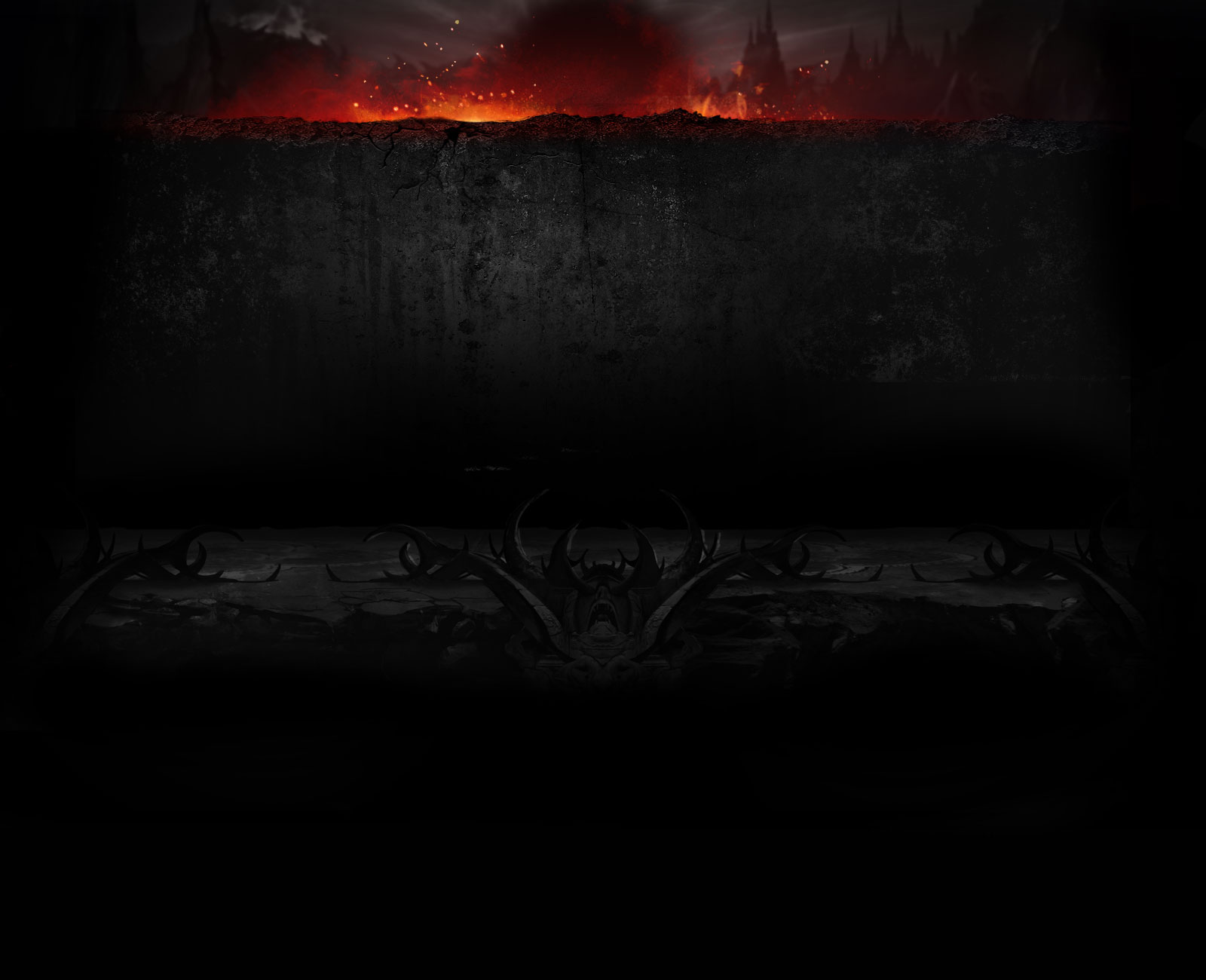



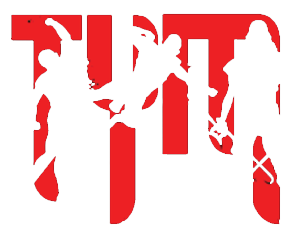


 ... no i try do something with her, propably justice league skin... hair can be longer.
... no i try do something with her, propably justice league skin... hair can be longer.





 }
}