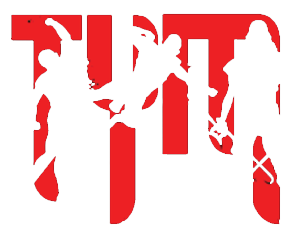mwelele_zaza
Noob
Guys need help I don't have any skills with photoshop so how do I change the colour templates of the character I want to mod? Do I use a paint brush or what??? Please help

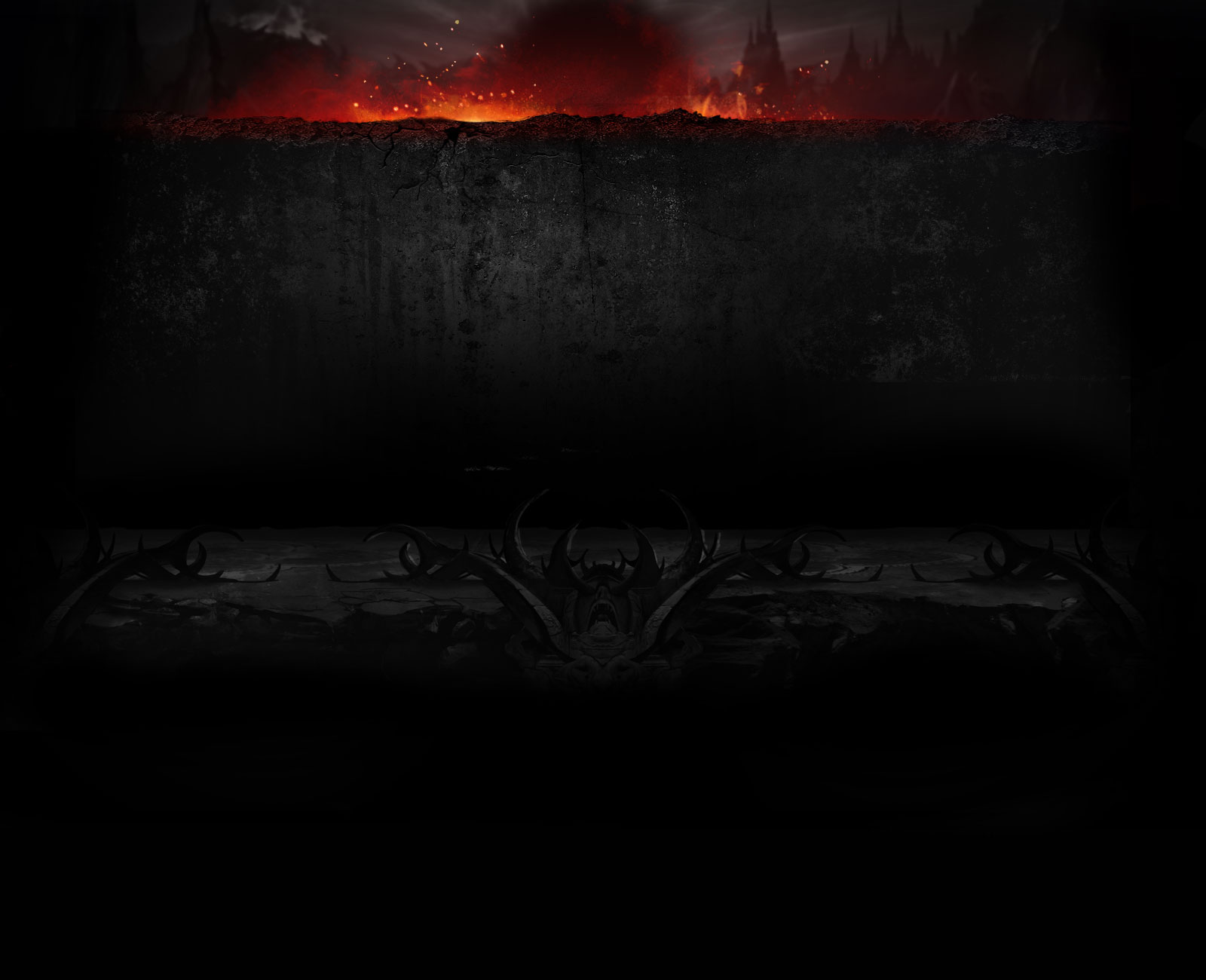




Go to IMAGE>ADJUSTMENTS>BLACK AND WHITE
Go to IMAGE>ADJUSTMENTS>HUE SATURATION
This takes longer than Hue Saturation adjusting would but offers more control. Essentially you will see a window with 3 sliders for color adjustments and the option to mess with midtones, highlights and shadows.
Go to IMAGE>ADJUSTMENTS>EXPOSURE
Select an area on the texture map, add a layer, fill the selected area with the paint bucket. Now on the layer bar notice where it says "NORMAL"...thats the layers blend mode. Set it to screen or multiply either lighten or darkent the layer underneath it with the color you chose. You can also adjust the opacity of that layer to your desire. If you paint on a low opacity and flow setting and add strokes on top of strokes with it set to SCREEN you can paint light onto it like fire. You can take this whole layer and scroll through hues and saturation to taste and when done just select the texture layer and this layer and right click select MERGE LAYERS to add the effect permanently to the texture map before saving it as a .dds
am using a mobile phone so I can't see the video can u please send me the video URL but edit it e.g you!tube.com/watch then I will just delete the "!" So that I can see the video thanksCheck tutorials for Photoshop on youtubeIm making only in photoshop, so i dont know any other programs. BTW: I bought ShaderMap 2
, very good utility for making Norm, Spec textures and etc. Finally i can make more than only change _Diff textures
Shadermap 2 - you!tube.com/watch?v=0jf3-PhVO5cam using a mobile phone so I can't see the video can u please send me the video URL but edit it e.g you!tube.com/watch then I will just delete the "!" So that I can see the video thanks
Do u have other photoshop video tutorials on youtube? U can share a link and where can I download shadermap 2Check tutorials for Photoshop on youtubeIm making only in photoshop, so i dont know any other programs. BTW: I bought ShaderMap 2
, very good utility for making Norm, Spec textures and etc. Finally i can make more than only change _Diff textures
They are reskins as new DLC's, but if u know how inject new models (meshes) to game. Share with us.. despite i think its not possibleso these mods are just different colors for existing skins?
i take it if you want a completely new skins that requires a new model for the character.

i was just wondering how this worked. so you can change a texture for a char (for example green lantern sinestro) but you cant completely change the skin?They are reskins as new DLC's, but if u know how inject new models (meshes) to game. Share with us.. despite i think its not possible
You can change textures as you want, but not add or change mesh(model).i was just wondering how this worked. so you can change a texture for a char (for example green lantern sinestro) but you cant completely change the skin?
Yes recolors and reskins ,but they not replace any default costumes..they are added as DLC's. Anyway its sometime complicated make completely new textures.. cause u must edit Diff, Spec, NormHQA textures.. + u must make same textures for DMG - Diff, Spec, NormHQA to fit normal texture too. So more you change default textures.. more u must edit DMG textures@wyruzzah so they are just recolours of existing skins?
 Without damage textures it could be much easier.
Without damage textures it could be much easier.


Well its weird.. did you downloaded Unclefestor's alternative costumes mod for DLC characters or other similiar mod?! It could be reason, because when u istall only dlc skins it should work ok.So I installed a bunch of skins had some issues with the game not loading up. So uninstalled it and reinstalled it and it was working. Then I put a bunch of custom skins in again and for some reason the DLC characters are on the wrong sides of the screen and Scorpion doesn't show up at all. The picture is blank and if you go over him it shows the last character selected, in this case green lantern, and it chooses Raven as the character you select. I can select different costumes for Raven and it goes into the match with regular Raven but this is weird and I was wondering if you guys can help me sort out where I goofed up here.

I had installed that and then I had issues and so I deleted everything and reinstalled it all. Come to find out one of the custom skin folders had a Raven skin in it that was just branded as CHAR_RAVEN without a letter code after it so it was trying to put a second raven in place of where Scorpion goes and explains why all the portraits were on the wrong side as well because that's where they were before all the DLC was added. So I deleted that one file and it fixed everything.Well its weird.. did you downloaded Unclefestor's alternative costumes mod for DLC characters or other similiar mod?! It could be reason, because when u istall only dlc skins it should work ok.
 >>>DOWNLOAD HERE - http://www.mksecrets.net/forums/eng/viewtopic.php?f=85&t=6820 <<< (YOU MUST INSTALL V1.7, V1.7A , V1.8, V1.9A FIRST)
>>>DOWNLOAD HERE - http://www.mksecrets.net/forums/eng/viewtopic.php?f=85&t=6820 <<< (YOU MUST INSTALL V1.7, V1.7A , V1.8, V1.9A FIRST) >>>DOWNLOAD HERE - http://www.mksecrets.net/forums/eng/viewtopic.php?f=87&t=6820 <<< (YOU DONT NEED PREVIOUS PATCHES, THIS IS COMPLETE PACK, BATGIRL SKIN AND ETC. IN FEW DAYS I HOPE
>>>DOWNLOAD HERE - http://www.mksecrets.net/forums/eng/viewtopic.php?f=87&t=6820 <<< (YOU DONT NEED PREVIOUS PATCHES, THIS IS COMPLETE PACK, BATGIRL SKIN AND ETC. IN FEW DAYS I HOPE  )
)
 *** DOWNLOAD HERE >>> http://www.mksecrets.net/forums/eng/viewtopic.php?f=87&t=6820 (you need DLC Pack V1.9C & V2.0 ).rar (Always copy content to example : e:\HRY\Injustice - Gods Among Us Ultimate Edition\DLC\Wyruzzah\ )
*** DOWNLOAD HERE >>> http://www.mksecrets.net/forums/eng/viewtopic.php?f=87&t=6820 (you need DLC Pack V1.9C & V2.0 ).rar (Always copy content to example : e:\HRY\Injustice - Gods Among Us Ultimate Edition\DLC\Wyruzzah\ )Damn, she have to be that dark? Lol** WYRUZZAH'S DLC PACK V2.0a [mini patch] (YOU NEED V1.9C & V2.0 FIRST) *** ADDED VIXEN (CATWOMIN SKIN)*** DOWNLOAD HERE >>> http://www.mksecrets.net/forums/eng/viewtopic.php?f=87&t=6820 (you need DLC Pack V1.9C & V2.0 ).rar (Always copy content to example : e:\HRY\Injustice - Gods Among Us Ultimate Edition\DLC\Wyruzzah\ )
She is originally from Africa (Zambesi which is something like Zimbabwe), so what u think? If u dont like skin color feel free to make you own skinsDamn, she have to be that dark? Lol
 In short take it or leave it.
In short take it or leave it.