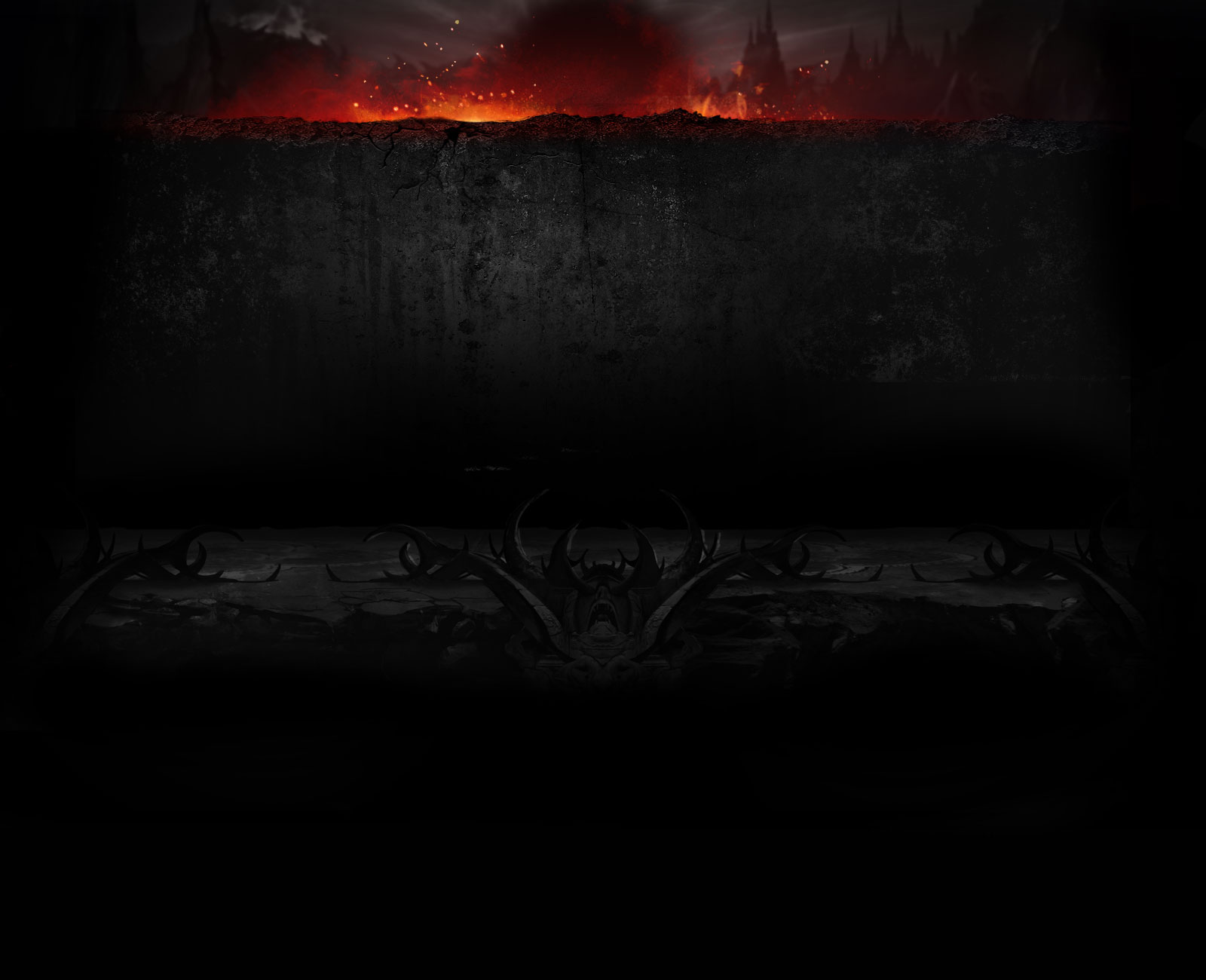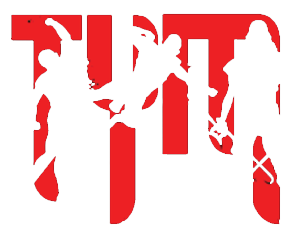JLU51306
Bzzzt *Paging Doctor Fate*
I know what you're thinking, the differences are obvious. Then again, not everyone is so inclined to understanding them. So just for a point of reference and to better help people understand their setups, internet, speeds, ping, jitter, and all else, this post will be here to educate. I don't have a perfect knowledge of the ins and outs of this, so feel free to correct any mistakes on my part.
There are many ways people receive an internet connection.
#2 is second best. Cable internet is fast, and the most common form of internet available, usually even in rural communities. It's signal output has a lower threshold, but still can offer speeds in the triple digits with ease. The quality of the line can degrade quicker, however, and lead to slower and more unstable connections. Monitoring this is recommended, and I'll offer a couple ways to do this later on in the post.
#3 is the worst, period. FiOS and Cable are receiving signals from your ISP (Internet Service Provider), then sending them through multiple servers from your house all the way to the source of your connection, be it a game, Netflix, Twitch, etc., then back to your house, and the first two options still manage to send and receive a connection reliably fast. Satellite on the other hand, has to send it's signal from... wait for it... a satellite, to your house, out to whatever it is you're connecting to, then back to your house. It is without a doubt unreliable, unstable, and unusable with any sort of real-time gaming. If you're main mode of using the internet is googling recipes or something, you should be fine.
Now that we've explained the options and those differences, let's talk about the issues anyone can have with them. This will mainly be in reference to #2 (Cable Internet), as it is the most common.
Speedtest.net is the go-to for determining if you're getting the speeds you're paying for. Don't worry if you're getting around 10% less than what you pay for, as the actual numbers are in a constant state of flux due to bandwidth usage (using the internet), and traffic on your ISP's servers, based off of a direct connection. Anything that you pull from the internet, be it a webpage, a video, a Twitch stream counts towards the bandwidth of your download speed. Anything you contribute to the internet, like personally streaming, uploading videos, skyping, pulls from the bandwidth of your upload speed. So everything you do can and will affect your speeds.
Common issues include your ISP "throttling" your connection. This means that when, in your area, internet usage is high among the community (usually in peak times of the day, such as after kids get home from school, people get off of work), your ISP sometimes will limit your speeds as to prevent too much bandwidth being used at once. Checking your speeds and making sure you're not shooting far under what you pay for, can allow you to know when is the best time to play games online.
Speeds are important, but often times aren't the issue with internet connections being slow. Have you ever noticed sometimes a web page takes forever to load? Or a video or stream constantly stutters, buffers, pauses? This sometimes can mean your connection is unstable, and can be caused by a few issues. I'll go through them:
Packet Loss - When you pay for 100mbps, the "mbps" stands for "megabits per second". This correlates into about 0.12 megabytes of information being discerned, sent/received every second. These megabits are sent and received as "packets". Packet Loss refers to when these packets are, well, lost. Somewhere along the way, they get sent and not received. Your connection will wait for replacement packets to be sent/received, thus delaying your signal. Usually this translates to 'rubber-banding' in games, or teleporting, or altogether desynchronising you from your session. Tests will translate this into percentages, most commonly using a scale of 250 packets. Even 1% loss will constitute lag in a game, hiccups in a voice call, or buffering in a video or livestream.
What causes Packet Loss - Any number of things. Determining what is very important. It could be a degrading cable line, a faulty or outdated Modem, or at worst, a faulty or degrading line/server on your ISP's end.
How to check for Packet Loss - I personally use two methods. First is PingPlotter, a free program you can download that will run a 10 minute, real-time graph that charts your ping as well as packets to any destination of your choosing. I ping 8.8.8.8, Google's public DNS-servers, a very common route for a connection, to see if any packets get lost. If you do manage to have some loss, it will show up as red lines on the graph.
My second way to check is through your own Command Prompt, which is a very easy method of also determining if the problem originates from your own modem, or beyond. First, open Command Prompt on Windows, and type "ping 192.168.0.1 -n 250". 192.168.0.1 is a fairly common local IP for modems, although some are 192.168.1.1. The "-n ###" denotes how many packets are going to be sent/received to the IP address you've chosen. 250 is the universal measurement, so go with that. If that test comes back clear, just change the IP address to something outside of your network, like my own preferred route, "8.8.8.8". If either of those tests come back with packet loss, call your ISP and let them know. If the packet loss occurred on your IP address test, your Modem may be faulty and need replacing.
Packet Loss testing via Command Prompt will list packets not received as "Request timed out."
High Jitter - Jitter is a numerical measurement to determine how long the delay or how much latency there is in sending/receiving information, in milliseconds. Packet Loss and High Jitter tend to go hand in hand, but aren't mutually exclusive. Anything above the single-digits is considered high, and will affect connections with high spikes in your Ping.
What causes High Jitter - High Jitter is common over wireless signals, i.e. Wifi. Because you're sending a signal at what is usually an open frequency, the chances of High Jitter grow exponentially, and are only compounded the further you are from your Router. Interference from other electronics emitting signals play a hand in High Jitter, as well as the delay worsening depending on the amount of bandwidth your Router is under.
How to check for High Jitter - Since Pingtest.net has been discontinued, the only method I know of to check Jitter is by using the desktop app made by Pingtest's sister site, Speedtest, available here: http://www.speedtest.net/apps/windows
High Ping - Ping is another numerical benchmark for the speed of your connection. Ping is how fast your connection is sent and received to its destination, round trip, in milliseconds. The lower, the better. Acceptable ranges anywhere from single-digits (though these are very rare, and are wholly dependent on where the information is being sent to), to around 150ms. For gaming, under 100ms is the preferred range.
What causes High Ping - The issues behind High Ping can go hand-in-hand with the same issues above, such as High Jitter or Packet Loss, but as I've said, these aren't mutually exclusive, but usually correlate in some way. Any combination of these issues already listed can cause High Ping.
How to check for High Ping - There are several ways to check your Ping, but the most useful way is PingPlotter, as it tracks your ping over a real-time, 10 minute graph, looking not unlike a richter scale, showing spikes when it gets high. High Ping often causes lag spikes, latency, and disconnections, in whatever it is you're doing. Through Command Prompt, it will show up at the end of the test as an average at the end, reading "average = ##ms".
Degrading Line Quality - This is self-explanatory. The cable line that leads from your Modem, in your wall, out to a box outside your house, sometimes to a line coupler (meaning you're line might be shared among a neighbor), to a box that eventually leads to your ISP's servers. Anywhere along this route can there be an issue with your line, thus causing any of the issues listed above.
What causes Degrading Line Quality - Over time, things degrade. Other than that, it could be anything, really. High moisture in one of the boxes, a cut or splice in the cable underground, a fraying bit, or it could just be old and need replacing.
How to check for a Degrading Line - Call your ISP, let them know the issues, whatever they may be, and ask for a technician to come out and check the line. Hell, if they're being stingy about it, tell them you have moles in your yard and you think they've chewed on the cable underground.
Often times, a good ol' power cycle of your Modem/Router does the trick for most of these issues, but if they persist, call your ISP. In the meantime, you could try replacing the coaxial cable that connects from your Modem to your wall.
This is what the Command Prompt test looks like:


This is what the PingPlotter test looks like:

(I suffered with high Packet Loss for quite a while, but after my ISP sent a technician, and he personally replaced the coaxial cable bit on the inside of my wall that had visible frays, my internet is golden now.)
Oh yeah, the differences between LAN and Wifi, right?
A wired connection is more stable and far less susceptible to any of the issues I've just wrote multiple paragraphs about. Wifi is very susceptible to all of these problems. Most of these problems won't even show up on a Speedtest. Not to mention, if you ran a Speedtest or Packet Loss test on wifi via a Laptop or Phone, you'll see the downgraded quality of the internet you pay good money for versus these same tests on a direct connection via a Desktop. So if you suspect you're having issues, run tests on Command Prompt and PingPlotter, on a Desktop.
TL;DR If you think that a 100mbps Wireless connection is better than a 20mbps Wired connection, you're dead wrong. Curious as to why? See above.
There are many ways people receive an internet connection.
- Fiber Optics/FiOS
- Cable
- Satellite
#2 is second best. Cable internet is fast, and the most common form of internet available, usually even in rural communities. It's signal output has a lower threshold, but still can offer speeds in the triple digits with ease. The quality of the line can degrade quicker, however, and lead to slower and more unstable connections. Monitoring this is recommended, and I'll offer a couple ways to do this later on in the post.
#3 is the worst, period. FiOS and Cable are receiving signals from your ISP (Internet Service Provider), then sending them through multiple servers from your house all the way to the source of your connection, be it a game, Netflix, Twitch, etc., then back to your house, and the first two options still manage to send and receive a connection reliably fast. Satellite on the other hand, has to send it's signal from... wait for it... a satellite, to your house, out to whatever it is you're connecting to, then back to your house. It is without a doubt unreliable, unstable, and unusable with any sort of real-time gaming. If you're main mode of using the internet is googling recipes or something, you should be fine.
Now that we've explained the options and those differences, let's talk about the issues anyone can have with them. This will mainly be in reference to #2 (Cable Internet), as it is the most common.
Speedtest.net is the go-to for determining if you're getting the speeds you're paying for. Don't worry if you're getting around 10% less than what you pay for, as the actual numbers are in a constant state of flux due to bandwidth usage (using the internet), and traffic on your ISP's servers, based off of a direct connection. Anything that you pull from the internet, be it a webpage, a video, a Twitch stream counts towards the bandwidth of your download speed. Anything you contribute to the internet, like personally streaming, uploading videos, skyping, pulls from the bandwidth of your upload speed. So everything you do can and will affect your speeds.
Common issues include your ISP "throttling" your connection. This means that when, in your area, internet usage is high among the community (usually in peak times of the day, such as after kids get home from school, people get off of work), your ISP sometimes will limit your speeds as to prevent too much bandwidth being used at once. Checking your speeds and making sure you're not shooting far under what you pay for, can allow you to know when is the best time to play games online.
Speeds are important, but often times aren't the issue with internet connections being slow. Have you ever noticed sometimes a web page takes forever to load? Or a video or stream constantly stutters, buffers, pauses? This sometimes can mean your connection is unstable, and can be caused by a few issues. I'll go through them:
Packet Loss - When you pay for 100mbps, the "mbps" stands for "megabits per second". This correlates into about 0.12 megabytes of information being discerned, sent/received every second. These megabits are sent and received as "packets". Packet Loss refers to when these packets are, well, lost. Somewhere along the way, they get sent and not received. Your connection will wait for replacement packets to be sent/received, thus delaying your signal. Usually this translates to 'rubber-banding' in games, or teleporting, or altogether desynchronising you from your session. Tests will translate this into percentages, most commonly using a scale of 250 packets. Even 1% loss will constitute lag in a game, hiccups in a voice call, or buffering in a video or livestream.
What causes Packet Loss - Any number of things. Determining what is very important. It could be a degrading cable line, a faulty or outdated Modem, or at worst, a faulty or degrading line/server on your ISP's end.
How to check for Packet Loss - I personally use two methods. First is PingPlotter, a free program you can download that will run a 10 minute, real-time graph that charts your ping as well as packets to any destination of your choosing. I ping 8.8.8.8, Google's public DNS-servers, a very common route for a connection, to see if any packets get lost. If you do manage to have some loss, it will show up as red lines on the graph.
My second way to check is through your own Command Prompt, which is a very easy method of also determining if the problem originates from your own modem, or beyond. First, open Command Prompt on Windows, and type "ping 192.168.0.1 -n 250". 192.168.0.1 is a fairly common local IP for modems, although some are 192.168.1.1. The "-n ###" denotes how many packets are going to be sent/received to the IP address you've chosen. 250 is the universal measurement, so go with that. If that test comes back clear, just change the IP address to something outside of your network, like my own preferred route, "8.8.8.8". If either of those tests come back with packet loss, call your ISP and let them know. If the packet loss occurred on your IP address test, your Modem may be faulty and need replacing.
Packet Loss testing via Command Prompt will list packets not received as "Request timed out."
High Jitter - Jitter is a numerical measurement to determine how long the delay or how much latency there is in sending/receiving information, in milliseconds. Packet Loss and High Jitter tend to go hand in hand, but aren't mutually exclusive. Anything above the single-digits is considered high, and will affect connections with high spikes in your Ping.
What causes High Jitter - High Jitter is common over wireless signals, i.e. Wifi. Because you're sending a signal at what is usually an open frequency, the chances of High Jitter grow exponentially, and are only compounded the further you are from your Router. Interference from other electronics emitting signals play a hand in High Jitter, as well as the delay worsening depending on the amount of bandwidth your Router is under.
How to check for High Jitter - Since Pingtest.net has been discontinued, the only method I know of to check Jitter is by using the desktop app made by Pingtest's sister site, Speedtest, available here: http://www.speedtest.net/apps/windows
High Ping - Ping is another numerical benchmark for the speed of your connection. Ping is how fast your connection is sent and received to its destination, round trip, in milliseconds. The lower, the better. Acceptable ranges anywhere from single-digits (though these are very rare, and are wholly dependent on where the information is being sent to), to around 150ms. For gaming, under 100ms is the preferred range.
What causes High Ping - The issues behind High Ping can go hand-in-hand with the same issues above, such as High Jitter or Packet Loss, but as I've said, these aren't mutually exclusive, but usually correlate in some way. Any combination of these issues already listed can cause High Ping.
How to check for High Ping - There are several ways to check your Ping, but the most useful way is PingPlotter, as it tracks your ping over a real-time, 10 minute graph, looking not unlike a richter scale, showing spikes when it gets high. High Ping often causes lag spikes, latency, and disconnections, in whatever it is you're doing. Through Command Prompt, it will show up at the end of the test as an average at the end, reading "average = ##ms".
Degrading Line Quality - This is self-explanatory. The cable line that leads from your Modem, in your wall, out to a box outside your house, sometimes to a line coupler (meaning you're line might be shared among a neighbor), to a box that eventually leads to your ISP's servers. Anywhere along this route can there be an issue with your line, thus causing any of the issues listed above.
What causes Degrading Line Quality - Over time, things degrade. Other than that, it could be anything, really. High moisture in one of the boxes, a cut or splice in the cable underground, a fraying bit, or it could just be old and need replacing.
How to check for a Degrading Line - Call your ISP, let them know the issues, whatever they may be, and ask for a technician to come out and check the line. Hell, if they're being stingy about it, tell them you have moles in your yard and you think they've chewed on the cable underground.
Often times, a good ol' power cycle of your Modem/Router does the trick for most of these issues, but if they persist, call your ISP. In the meantime, you could try replacing the coaxial cable that connects from your Modem to your wall.
This is what the Command Prompt test looks like:


This is what the PingPlotter test looks like:

(I suffered with high Packet Loss for quite a while, but after my ISP sent a technician, and he personally replaced the coaxial cable bit on the inside of my wall that had visible frays, my internet is golden now.)
Oh yeah, the differences between LAN and Wifi, right?
A wired connection is more stable and far less susceptible to any of the issues I've just wrote multiple paragraphs about. Wifi is very susceptible to all of these problems. Most of these problems won't even show up on a Speedtest. Not to mention, if you ran a Speedtest or Packet Loss test on wifi via a Laptop or Phone, you'll see the downgraded quality of the internet you pay good money for versus these same tests on a direct connection via a Desktop. So if you suspect you're having issues, run tests on Command Prompt and PingPlotter, on a Desktop.
TL;DR If you think that a 100mbps Wireless connection is better than a 20mbps Wired connection, you're dead wrong. Curious as to why? See above.
Last edited: