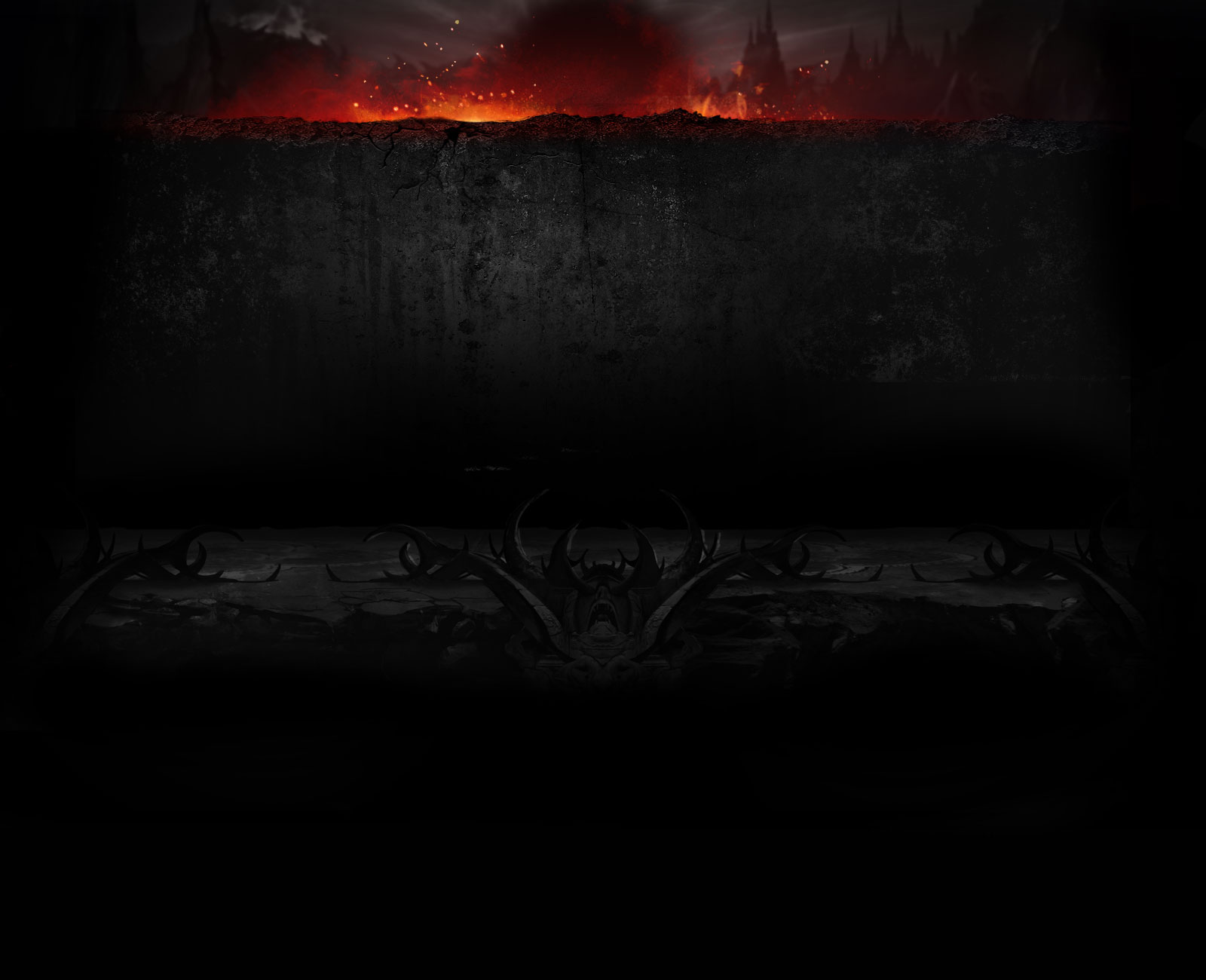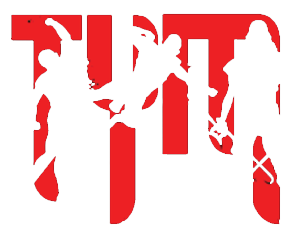MadeOfMetal
Kenshi Srubtastic,Cyrax, Special Forces Mains
I am thinking of acquiring several copies of Windows 10! i am asking what the TYM community thinks of the new and improved OS?
Do you think it is sufficient for gaming?
Do you think it is an improvement on Windows 8/8.1?
You can acquire a full permanent version of Windows 10 FREE!
The following instructions are to perform an image backup in Windows 10, but these steps work perfectly in Windows 8.1 as well.
How to perform an image backup in Windows 8.1 or 10
1- Right-click the Start button and launch Control Panel.
2- Click File History.
3- While in File History, click the System Image Backup link in the bottom-left corner of the screen.
4- Connect an external USB hard drive with enough free space.
5- In the backup wizard, you'll be prompted to choose from one of the three options to save the backup. For this example, we are going select the hard drive you just connected. However, keep in mind that you can backup to DVD blanks and a network share, but these options will slow down the backup process.
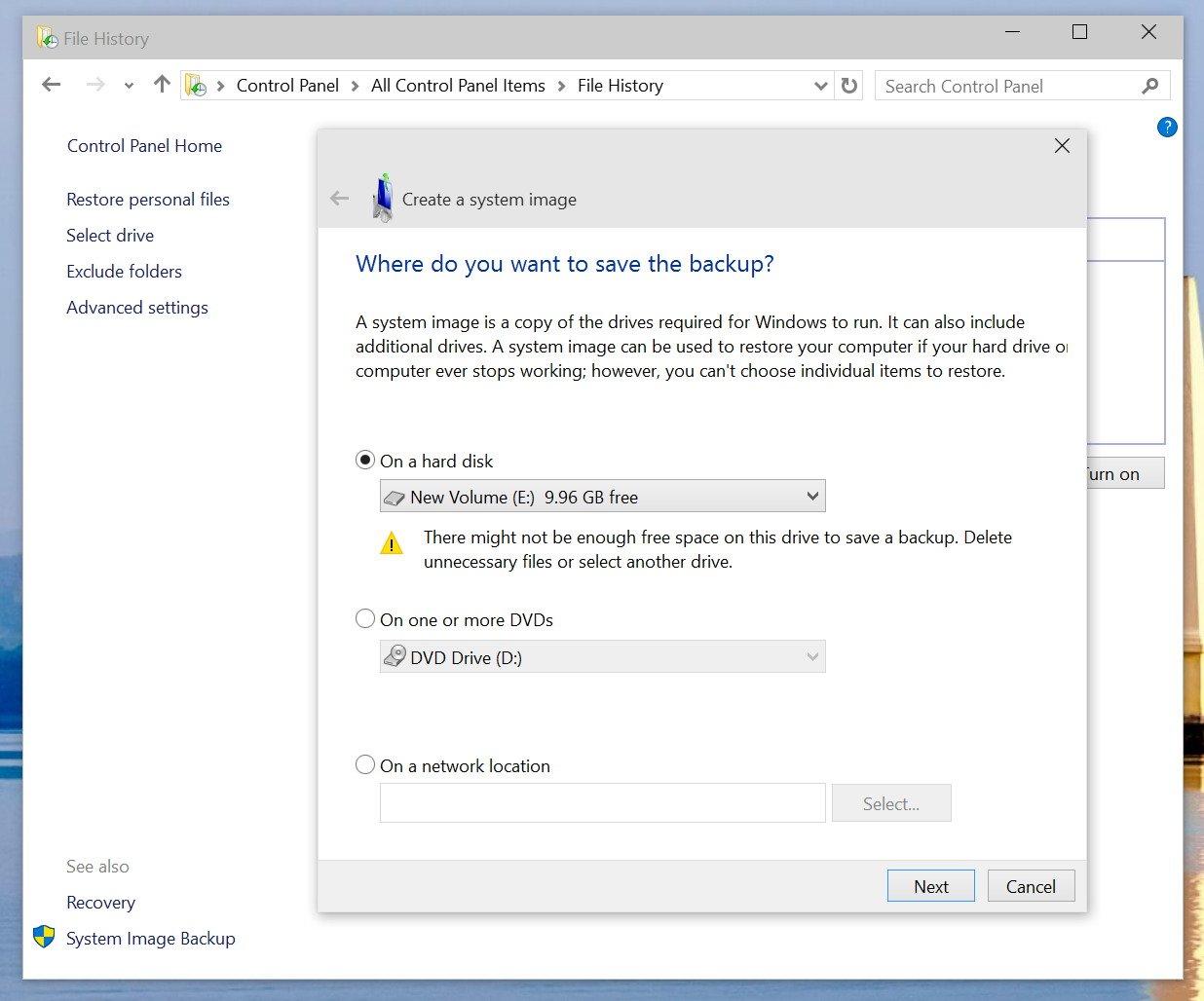
6- Click Next.
7- Confirm and begin the process by clicking Start backup.

The backup could take anywhere from 10 minutes to 2 hours, it all depends on the amount of data to be backed up.
And yes, during the backup process, you can use your computer as you would normally do.
After the System Image Backup utility completes the task, remember to keep the hard drive in a safe place.
Although, a lot of tech savvy users are aware of how to perform a full backup in Windows, you'll be surprised how many people fail to know the basics. Often times I get asked questions such as: "I upgraded my system and now Windows won't boot, how can I rollback?". Or "My hard drive is ruined, is there any way to recover my data?", and most of the times a simple backup could have saved them a lot of troubles.
How often do you do a full backup of your computer? What software do you use?
Update: To restore your computer from backup, connect the drive with the system image backup and reboot your computer with the Windows installation media. During the Windows Setup, click Next, then click the Repair your computer link in the bottom-left corner of the screen. Click on Troubleshoot, click Advanced options, and select System Image Recovery. Now select the target operating system you want to recover, click Next and Finish.
Do you think it is sufficient for gaming?
Do you think it is an improvement on Windows 8/8.1?
You can acquire a full permanent version of Windows 10 FREE!
It’s official, folks: Windows 10 will be a free upgrade for existing Windows users—as long as you claim it quickly.
Kicking off the consumer-focused Windows 10 event in Redmond on Tuesday, January 21, Microsoft operating system chief Terry Myerson announced that current users of Windows 7, Windows 8.1, and Windows Phone 8.1 will be able to upgrade to the new operating system for free as long as they do so within one year of Windows 10's July 29 launch. Once you’ve claimed the upgrade, it's permanent, and Microsoft will keep you updated for the supported lifetime of the device.
“We think of Windows 10 as a service,” Myerson said
Kicking off the consumer-focused Windows 10 event in Redmond on Tuesday, January 21, Microsoft operating system chief Terry Myerson announced that current users of Windows 7, Windows 8.1, and Windows Phone 8.1 will be able to upgrade to the new operating system for free as long as they do so within one year of Windows 10's July 29 launch. Once you’ve claimed the upgrade, it's permanent, and Microsoft will keep you updated for the supported lifetime of the device.
“We think of Windows 10 as a service,” Myerson said
The only problem we run across is when that newly installed update fails due to virus/power off during update/ or simply a driver went wrong and you have no way to roll back, except to windows 7-8.1
and this means if you desire to redownload Windows 10 after the year FREE period. then you are screwed so Be Sure To See Solution!
and start all over again!
and this means if you desire to redownload Windows 10 after the year FREE period. then you are screwed so Be Sure To See Solution!
and start all over again!
the solution to the problem:
There is no such as thing as too many backups. If you can make a backup of the backup, do it. Luckily, Windows makes it super easy to make an exact copy of your entire computer using the System Image Backup utility.
Never used it before? We'll explain what it does and how to use it.
What is image backup?
The image backup feature in Windows 8.1 and Windows 10 includes a bit-by-bit copy of the entire system. This backup contains the full installation of the operating system, settings, desktop programs, Windows apps, and all your personal files.
The major benefit of this feature is that it offers a complete restore solution in case of a critical software error or hardware failure.
The downside is that you cannot choose to restore individual files. It's meant to restore everything, bit-by-bit to the same (or replacement) hard drive. (Though, you can easily access the backup files and extract documents, photos, music, and other files, if you need to.)
In addition, if you don't backup regularly and a system failure occurs, you could lose valuable documents, settings and software because you can only restore the data since the last backup.
There is no such as thing as too many backups. If you can make a backup of the backup, do it. Luckily, Windows makes it super easy to make an exact copy of your entire computer using the System Image Backup utility.
Never used it before? We'll explain what it does and how to use it.
What is image backup?
The image backup feature in Windows 8.1 and Windows 10 includes a bit-by-bit copy of the entire system. This backup contains the full installation of the operating system, settings, desktop programs, Windows apps, and all your personal files.
The major benefit of this feature is that it offers a complete restore solution in case of a critical software error or hardware failure.
The downside is that you cannot choose to restore individual files. It's meant to restore everything, bit-by-bit to the same (or replacement) hard drive. (Though, you can easily access the backup files and extract documents, photos, music, and other files, if you need to.)
In addition, if you don't backup regularly and a system failure occurs, you could lose valuable documents, settings and software because you can only restore the data since the last backup.
The following instructions are to perform an image backup in Windows 10, but these steps work perfectly in Windows 8.1 as well.
How to perform an image backup in Windows 8.1 or 10
1- Right-click the Start button and launch Control Panel.
2- Click File History.
3- While in File History, click the System Image Backup link in the bottom-left corner of the screen.
4- Connect an external USB hard drive with enough free space.
5- In the backup wizard, you'll be prompted to choose from one of the three options to save the backup. For this example, we are going select the hard drive you just connected. However, keep in mind that you can backup to DVD blanks and a network share, but these options will slow down the backup process.
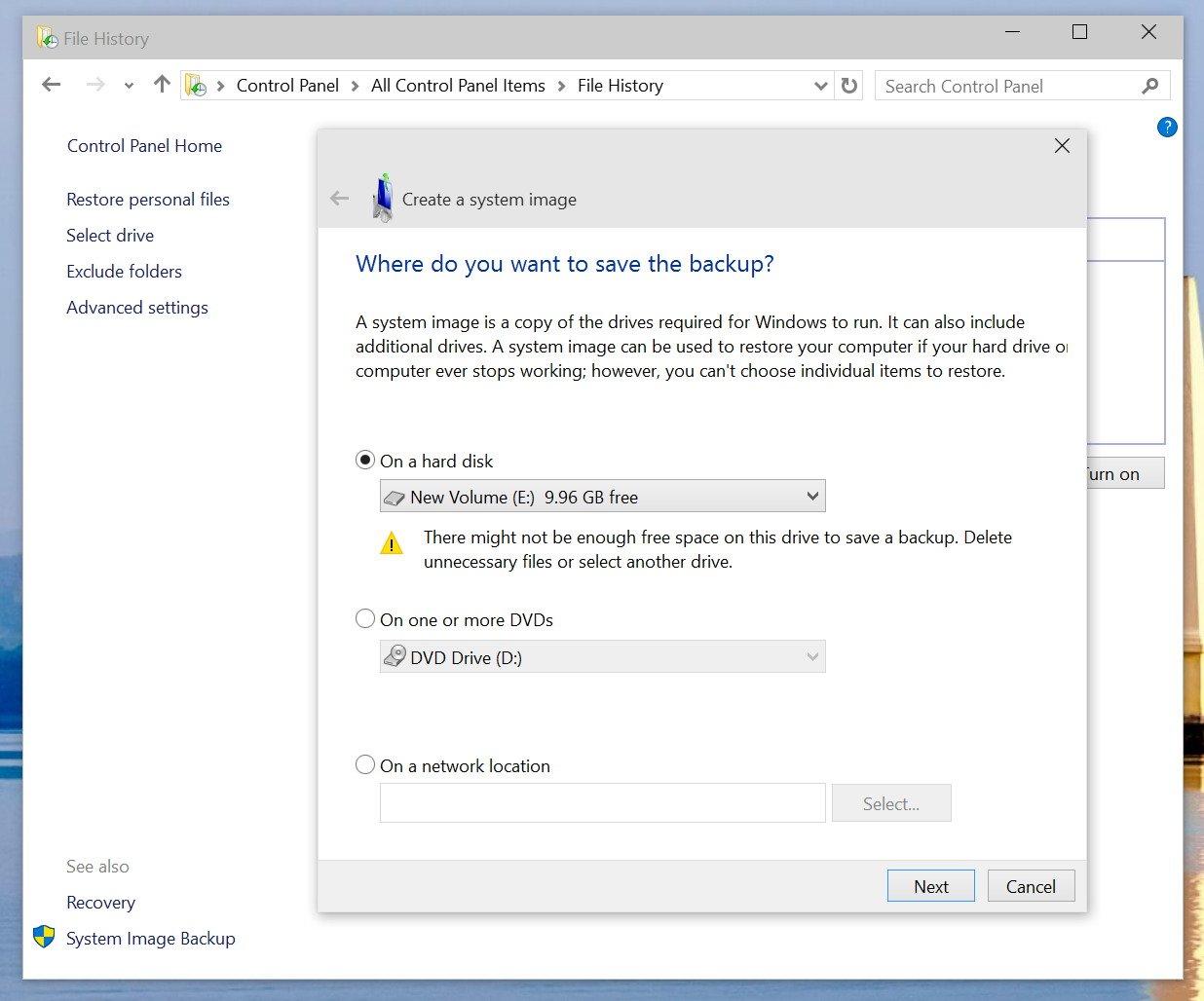
6- Click Next.
7- Confirm and begin the process by clicking Start backup.

The backup could take anywhere from 10 minutes to 2 hours, it all depends on the amount of data to be backed up.
And yes, during the backup process, you can use your computer as you would normally do.
After the System Image Backup utility completes the task, remember to keep the hard drive in a safe place.
Although, a lot of tech savvy users are aware of how to perform a full backup in Windows, you'll be surprised how many people fail to know the basics. Often times I get asked questions such as: "I upgraded my system and now Windows won't boot, how can I rollback?". Or "My hard drive is ruined, is there any way to recover my data?", and most of the times a simple backup could have saved them a lot of troubles.
How often do you do a full backup of your computer? What software do you use?
Update: To restore your computer from backup, connect the drive with the system image backup and reboot your computer with the Windows installation media. During the Windows Setup, click Next, then click the Repair your computer link in the bottom-left corner of the screen. Click on Troubleshoot, click Advanced options, and select System Image Recovery. Now select the target operating system you want to recover, click Next and Finish.
Last edited: